In order to transfer pictures from DSLR to Mac you need to connect both the devices either through USB, Wifi or memory card, whichever is the most suitable to you. Most people connect both these devices using USB since it is the fastest and easiest way to sync and also to transfer pictures. However in some cases your DSLR won’t get connected to Mac and there could be several reasons for this. This could limit you in many ways and may make working on the device slightly problematic. Afterall it is important to connect both the appliances to view, edit and post pictures clicked from the camera.To know the causes and solutions in case of DSLR wont connect to Mac, you can go through the following given information.
1. USB Cable may be defective
CAUSE: One of the most common causes for DSLR won’t connect to Mac is a defective USB cable. You must ensure that your USB cable is working properly.
SOLUTION: To find out whether the cable is working fine or not, you can try to connect another device to it into Macbook. If this device too doesn’t connect or work, then it is certain that the USB cable is faulty. In this case, you can try using another USB cable to connect Mac and your DSLR.

Image Credits: adafruit.com
2. Faulty USB port
CAUSE: Another reason for the problem of DSLR not connecting to Mac is a faulty USB port.
SOLUTION: Try plugging in the device through USB cable using another port. This may sometimes be the trick to solving the issue as the previous port may not be working fine. What happens is that sometimes Windows turns off USB port after a certain period of time. You can disable the power management for USB device by going into your computer’s settings to avoid this.
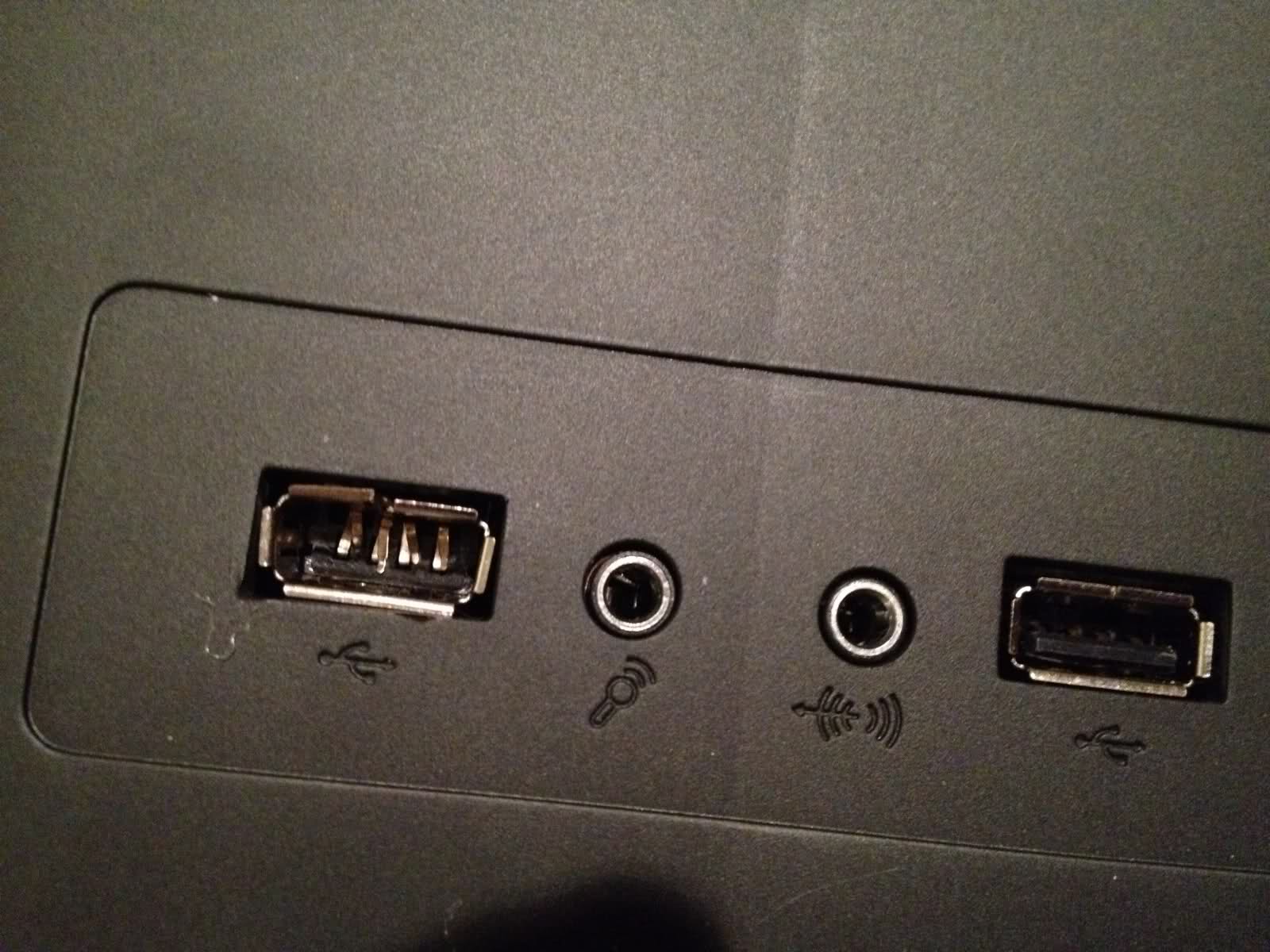
Image Credits:tomshardware.com
3. USB cable may be too long
CAUSE: It has been observed that when people use extra long USB cables, their DSLRs do not connect to computers or Macbooks. This is so because in case of longer wires, the data is transferred really slowly and sometimes, the connection fails completely.
SOLUTION: If your USB cable is a little too long, then try changing it and using a shorter one. Try connecting the devices back again and see if this works. If yes, then the longer USB was the problem and if not, then the issue might be something else.

Image Credits: Wikimedia Commons
4. USB hub is defective
CAUSE: Another reason why DSLR won’t connect to Mac could be a defective USB hub. The USB hub may not be able to supply enough power supply as well to the device and this could also be reason.
SOLUTION: In this case, make sure that the USB hub is not defective or faulty and it has enough power to supply. Also you can try plugging in the USB cable directly to the computer and not through a hub.

Image Credits: upliftdesk.com
You can also try closing any photography application like Photoshop as these may be causing the problem. DSLRs and Macs are easy to connect and it is not common for one to face problem. In case you do and are not able to figure out why, you can always contact a repair service provider such as Mr Right. You can avail either computer repair or other general home appliance repair services at very reasonable rates.
Loading recommendations...
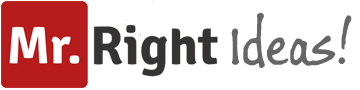
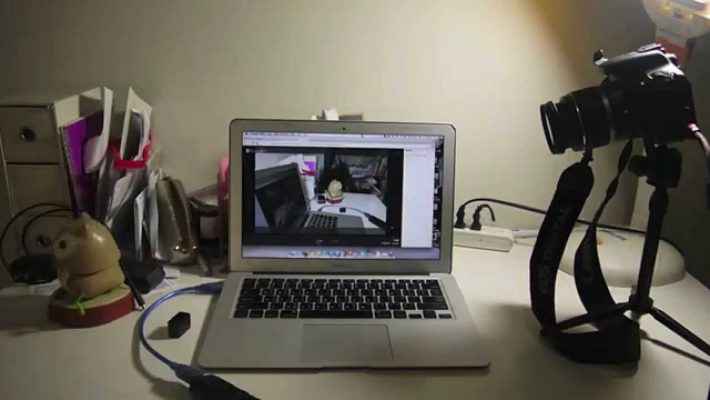


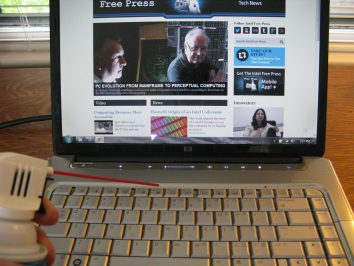

Unlock your potential with the Open Group OGEA-101 Exam VCE! This comprehensive certification resource is designed to equip you with the essential knowledge and skills required to master the Open Group’s Enterprise Architecture framework. With meticulously crafted questions and detailed explanations, our https://www.examcollection.us/OGEA-101-vce.html offers a realistic exam simulation, ensuring you’re fully prepared for the real test. Gain confidence, enhance your understanding, and boost your career prospects. Invest in your future today with the ultimate preparation tool for the OGEA-101 exam. Start your journey towards becoming a certified enterprise architect now!
When it comes to finding the best writing services for college students, stumbled upon a useful article on LinkedIn. It provided insightful tips and perspectives, steering me toward informed decisions for academic support without endorsing specific services.
The site is fantastic; the material is dependent on an excellent flow, and your flow content demonstrates your core point, which is really beneficial to us.OmniStudio-Consultant Exam Dumps Questions
I see you talking about computers. If you have a Macbook and it has broken, then you need to find new details to fix it. If you want to find a good macbook pro repair parts supplier that can find new parts for you, so follow this link https://appleparts.io/macbook-pro/ and order new parts for your Macbook on this site
DSLRs are amazing pieces of technology. They allow you to take incredible pictures and videos, and they’re perfect for hobbyists and professionals alike. However, sometimes they can be a little finnicky and may not always connect to Mac devices as easily as you might like.
I have a question though every time I have google meet during classes, the box camera where you can see me is to the left side. Why is it like that?
You are certainly right about it. I agree with you. These are some common issues when DSLR Is not connecting with your MAC.