Laptop is undoubtedly a necessity these days and one cannot imagine living without it. Whether it is for entertainment purpose or professional use, all of us need laptops these days. But to ensure that they work without glitches and are convenient to use, you must maintain them. The best way to do so is by cleaning it on a regular basis. One must be careful when cleaning a laptop as a proper method must be followed. The following is a complete guide on how to clean a laptop:
1. Get the correct cleaning supplies for your laptop
The first thing to do is to get the right cleaning supplies for your laptop. For cleaning the screen, you should get a suitable screen cleaner solution along with its microfiber cloth. For the rest of the laptop, you will need some soapy water, a can of compressed air and some isopropyl alcohol.
2. Clean the keyboard
Now turn off the laptop and plug it off from any electric supply. Now take the can of compressed air and spray it on the keyboard. Make sure that you do not tilt the can upside down. Continue spraying it until all the dust and debris gets removed completely. If you want to clean the keys by removing them, then you can use a knife to remove them. Now place these keys in a bowl of soapy water for some time so that they get rinsed completely. Now dip a cloth in a bowl of lukewarm water mixed with isopropyl alcohol and use it to wipe the insides of the keyboard and other parts of the laptop.

Image Credits: Public domain pictures
3. Clean the connector ports
The next thing that you need to do is to clean all the connector ports using compressed air. These ports tend to accumulate a lot of debris and dust and must be cleaned regularly.
4. Clean the screen
You can make use of a special cleaning solution which is easily available in the market to clean the screen of the laptop. Spray some solution on a microfiber cloth and wipe the screen using it very gently. Make sure you do not apply a lot of pressure while doing so. Use a good quality solution for this purpose as not doing so can cause damage to the screen.

Image Credits: Flickr
5. Let the laptop dry completely
Once you are done cleaning all the parts of the laptop, let it dry for sometime. Then put the keys back again. If possible, take out the battery of the laptop and use a dry cloth to clean it and the area where it was inserted. Put the battery back again.
Now that you know how to clean a laptop, you must do this regularly. Dust and other kinds of debris can affect the performance of the laptop. Laptops with cooling fans often get damaged due to dust and this must be avoided. If you are facing any issue with your laptop, you can avail laptop start up problem, you can contact Mr Right.
Loading recommendations...
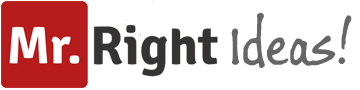
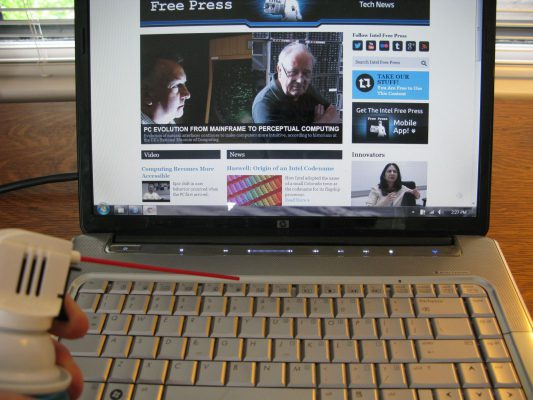


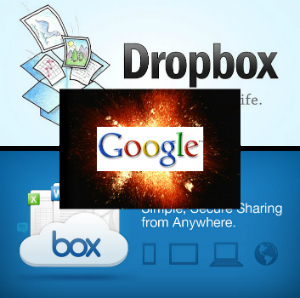
thanks for sharing useful information
That’s nice blog. can you please tell me how can i clean my dell laptop processor fan ?
I have cleaned my laptop but I have done some kind of mistake and my laptop gpu got damage. I have not much budget this time. Can you suggest me some gpu?
Taking care of your computer by cleaning it from dust will facilitate air circulation which can prevent you from overheating and prevent things that can cause your computer or laptop to suddenly shut down.. Because the problem of laptops and computers suddenly shutting down is most often caused by overheating.
Never found myself a can-o-air in my hardware store visits, so I count on my home vacuum cleaner to do the job – right up close to everything. It really ain’t the best for getting dust out of the hard to reach places, but at least it cleans out the bulk of it and hasn’t caused damage to anything (knock on wood).