Are you facing problems with your Smart TV? Are you unable to connect it to the internet or unable to watch the internet content? Well, don’t worry too much about it because you are not alone in this. It is one of the most common problems faced by a Smart TV user. If you are facing this issue, we have good news for you i.e., it can usually be solved by following some simple troubleshooting steps most of the time. To help you out, we have prepared step-by-step tips about troubleshooting TV internet connection problems.
Tips for troubleshooting TV internet connection problems

Like any other problem, TV internet connection problems can also be solved by following some simple troubleshooting tips. In case, the troubleshooting doesn’t help, contact the customer care department of your TV manufacturer.
But before that, let’s look at some tips for troubleshooting TV internet connection problems first.
- Unplug and replug all your devices:
It is usually the first step of troubleshooting any electronic appliance issues. So, when you are unable to connect your smart TV to the internet, unplug all your devices like TV, router/modem from the power source for a few minutes. Replug the router/modem first and then wait for the lights to turn on to confirm that the connection has been established. Then connect the TV to the power source.
- See if your TV detects wifi network:
Go to the network settings and see if your network is listed in the available networks. In case your network is not listed but many other networks are listed, it means that the wireless network card in your TV is working properly. Look for the name of your network that you have set, and if you didn’t give it any name it can show as the name of the network provider. Modems/ Routers usually have their name mentioned on the bottom of the device.
- Check if your wifi is visible to the devices:
If you can’t find the name of your network anywhere in the list of available networks, go to the settings of your device and check if it is set to ‘visible for nearby devices’. Many times the wifi networks are marked hidden for security purposes but, it is usually not a default setting on the modems/routers. In case your wifi network is marked hidden, you can connect to it by manually adding the name of your network in the ‘add new network’ section.

Image credit: Pxfuel - Make sure that your wifi is compatible with your TV:
The basic internet requirement varies in different TVs. The network required by a TV is mentioned in the user manual and it usually varies from 2.4 GHz to 5 GHz. The TV that needs 2.4 GHz will not even show any other network in the list. Therefore, make sure that the network available in your home is compatible with your TV, otherwise, it won’t connect, and you won’t be able to enjoy your favorite shows.
- Disconnect some of the devices connected to your wifi:
When too many devices are connected to one wifi network, the signal becomes weak. Thus, you can fail to connect your TV to the network. Disconnect some or all the devices from the router/modem and then try to connect your TV. If you are able to connect your TV by following this tip, this means your router/modem is overloaded. To prevent the router/modem from overloading, you need to either upgrade it or connect fewer devices to it.

Image credit: Pixabay - Look out for things that cause network interference:
There are some items or devices in your home that can also cause interference with your wifi connection. Some of these devices are other routers on the same frequency, baby monitors, cordless phones, and microwave ovens, etc. Other reasons behind the inability to connect with the network can be the failure to update the software, issues with authentication type on the router/modem, incorrect time zone and date set in the TV, and a USB device attached to your TV.
- Try the hotspot test:
Do the mobile hotspot test. If your mobile phone has a hotspot functionality, try connecting your TV to that hotspot network. If it connects that means that your TV is fine and the real issue is with the network. In that case, you will have to contact your network provider or the router manufacturer for a service to solve the issue.
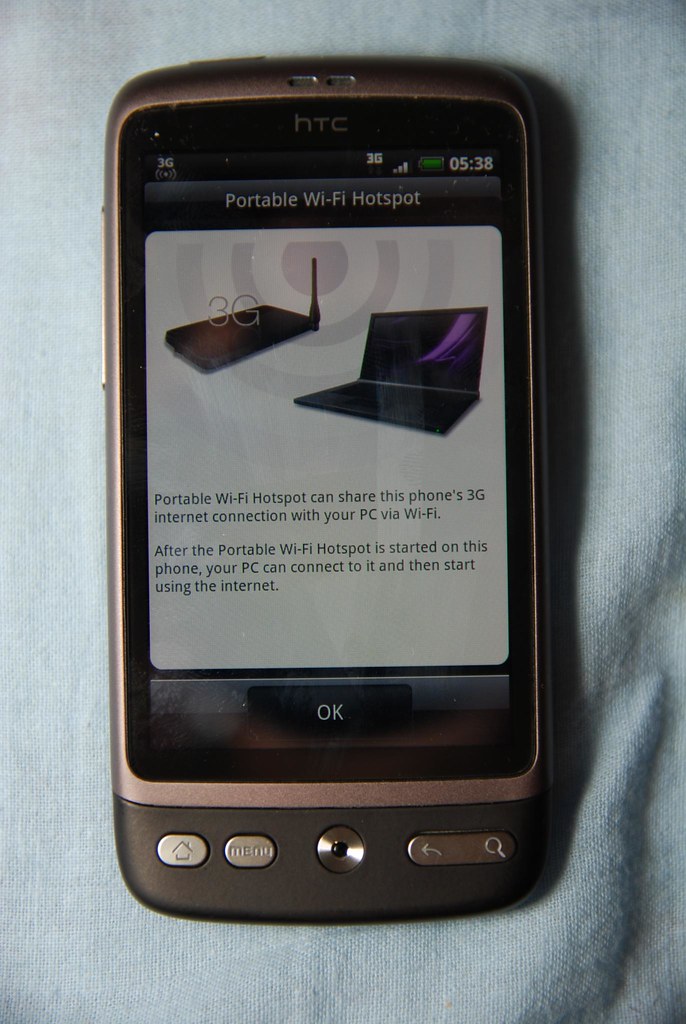
Image credit: Flickr - Request technician visit:
If you have tried all the above tricks but still are unable to detect and connect your TV to the network, be it wifi or hotspot, you need to place a service request. When the TV doesn’t detect any network at all, the problem is with the TV itself and you need to get it resolved at the earliest.
Here are some recommended TV accessories for you:
- Gesobyte Amplified HD Digital TV Antenna
- Fire TV Stick (3rd Gen, 2021) with all-new Alexa Voice Remote
- TP-Link TL-WA850RE N300 Wireless Range Extender
- EDUP USB WiFi Adapter Dual Band Wireless Network Adapter
- Roku Express
- Mounting Dream TV Mount for Most 37-70 Inches TVs
- Nexillumi LED Strip Lights TV LED BackLight
- FreshDcart TV-AC Remote Organiser Stand Holder
All smart TVs are not internet TVs. Smart TVs work on the internet as well as on other devices like a set-top box. When you get yourself a smart TV, make sure that it is an internet TV as well, meaning a TV that connects to the internet. Get all the details confirmed before finalizing the model you want. Follow the TV buying guide and make sure to look for the internet settings and requirements.
Loading recommendations...
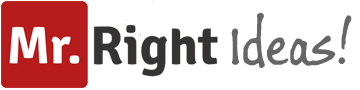





I am happy to visit your site. It is very useful and gives a knowledge about it.Thanks to share your points. This protocol is a content and networking
The zixi protocol involves two roles . the zixi feeder known as the caller)and the zixi receiver ( listener)
This post is quite helpful. I appreciate you sharing it with me and the rest of the world.
This is a really helpful post. Thank you very much for sharing it for me and everyone to know.
I’ve been using TV for a very long time and I’ve had connection problems several times. Usually it helped me to restart the devices or try to reconnect to Wi-Fi. Sometimes I had to restart the router due to routing problems. Then I saw a review at https://fox-nation.pissedconsumer.com/review.html from someone with a similar problem. There he was answered and advised to seek help from the master. I did just that and they sent me a wizard pretty quickly and set up the routing.