Following this guide, you’ll be able to view your CCTV video on a smartphone from anywhere at any time. Just follow the simple guide.
Connect your DVR to your router

Image Credits: Att.com
To view the CCTV video on a smartphone you will need an internet connection. Connect the DVR to the internet via WiFi or LAN or dongle, whichever the DVR supports.
Assigning IP
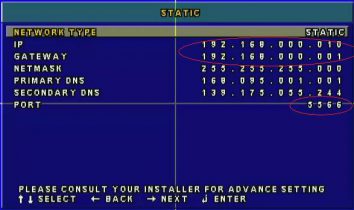
Image Credits: jjdigital.com.au
In the Network tab in the DVR settings locate local IP settings. Local IP should be in the same Gateway range as the use the the Command prompt of Windows 8/7/Vista/XP/2000 and type in ipconfig. For example, if the Gateway is 192.168.1.1, then you can make the DVR’s IP anything from 192.168.1.2 to 192.168.1.255.
The SubNet Mask should also be same, which is usually 255.255.255.0.
Port forwarding
Make sure both the ports i.e. 8080 and 554 are both open. If your IP is 192.168.1.1, then in the browser type http://192.168.1.1:8080 to access the video feed.
If the ports are closed, contact you internet service provider in helping with modem bridging.
Login to the DVR
Open the browser and access http://ipadress:port (Eg: http://192.168.1.1:8080). Enter the username and password here. By default, it is set to admin and 1234 respectively. You should now be able to view the video feed on you PC.
Mobile app
Install the DVR manufacturer’s mobile app for online viewing. Now login into your DVR using the IP, username and password. Done!
For any further queries, please comment in the section below.
Loading recommendations...
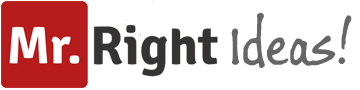





I really Can Guinea Pigs and Carrots like your blog.
For the preparation of exam , you can rely on the Certsboard exam preparation. https://www.certsboard.com/Oracle.html is one of the best preparation plateform , the Tests materials of Certsboard is outstanding & it will ensure your success in the final Exam easily.