If you own a DSLR then you must be familiar with the process of transferring photos from the memory card or the camera directly to your computer. For this, your DSLR as well as your computer must be connected to each other. Thus, you either insert the memory card in the computer through the slot provided or directly plug in the USB wire. But sometimes, you may face the problem of DSLR camera not connecting to computer. This can be troublesome since it limits you when it comes to transferring or editing photos. There are certain steps you can follow to solve the issue and they are given as follows:
Step 1
- The first thing you need to do is to turn the power switch on your camera ON. Make sure the light on the LCD comes on.
- Now Press the menu button so that a list of options and choices are opened up.

Image Credits:
Step 2:
- Once the menu is open, change the DSLR camera’s auto power off settings.
- For this, you first need to turn the ‘main dial’ of the camera settings to select the settings icon.
- After this, turn the quick control dial to select the ‘auto power off’ option.
- Now press the ‘SET’ button and then again turn the ‘quick control dial’ to select ‘off’ from the menu that is now being displayed to you.
- Press ‘set’ again.

Image Credits: Adorama.com
Step 3:
- Press the ‘menu’ button and turn off the LCD monitor display.
- Now turn the power switch of the camera OFF. Make sure the display goes off on doing so.
Step 4:
- Now plug in the USB cable provided with the camera into the USB port of your computer or laptop. Make sure the USB cable or port you are using are not faulty.
- Plug in the other terminal to your DSLR camera.
- Now again put the power switch of your camera ON.

Image Credits: YouTube.com
Step 5:
- Now you will see EOS utility open on the computer as the camera and computer connect with each other. However if DSLR camera not connecting to computer and the EOS utility is not opening then click on the ‘Start’ option and select ‘All Programs’ or ‘Program’ from the menu.
- Now select ‘Canon Utilities’>’ EOS utility’ >. Now ‘Welcome to iPhoto’ message will appear on the screen. Click on ‘Decide Later’ option and quit iPhoto.
- Select ‘Canon EOS Utility’ as this will complete the process of DSLR connecting to the computer.
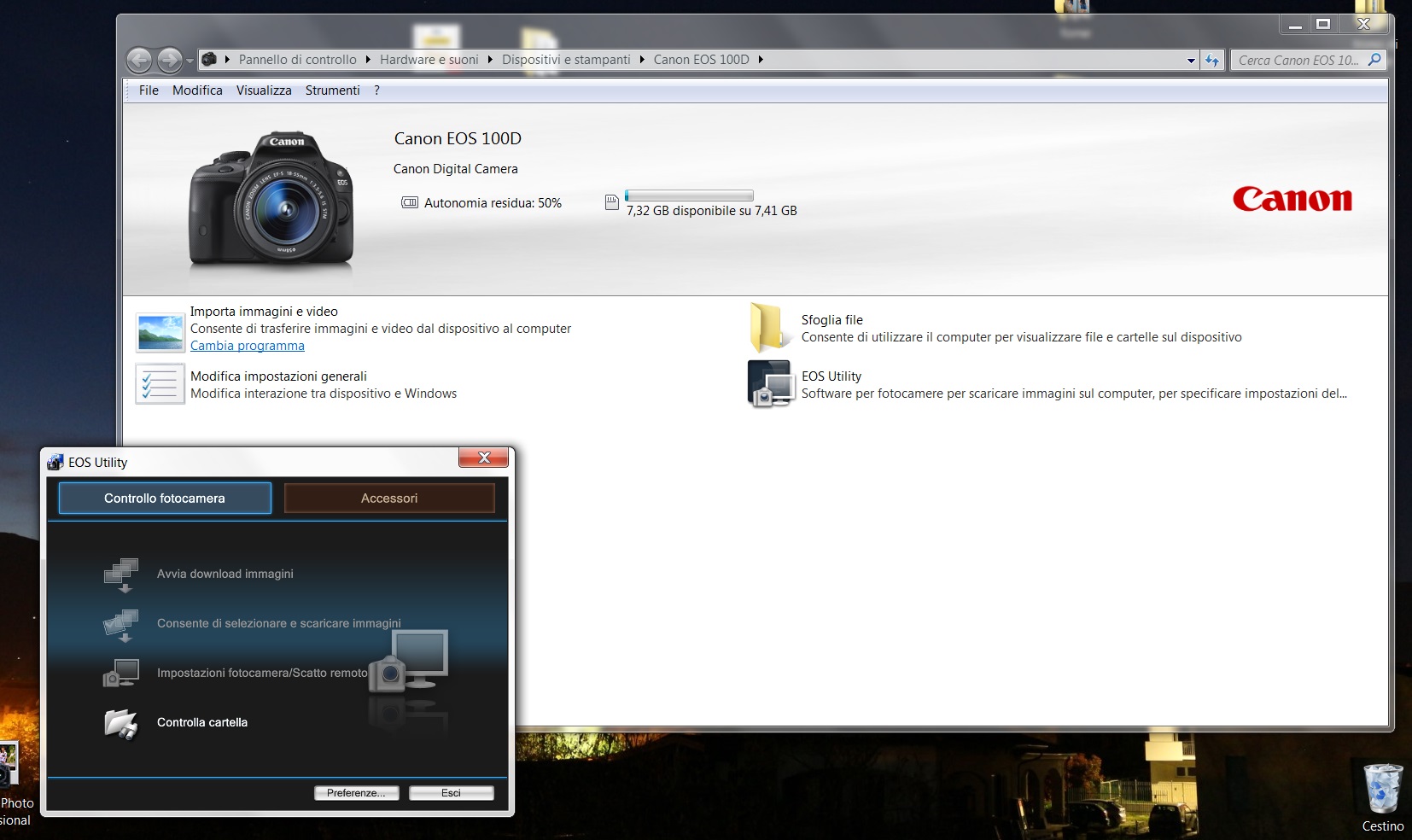
Image Credits: Canoncommunity.com
In some cases, your DSLR camera not connecting to computer could be because of certain other issues as well such as:
- Problem with the USB cable -in this case, you must try and use another USB cable, establish a connection between the DSLR and the computer and see whether it works. If yes, then the previous cable may be malfunctioned and you can permanently replace it.
- Problem with the USB port on the computer-try changing the USB port that was earlier used to connect the cable and the camera to the computer.
In case the problem of DSLR camera not connecting to computer has still not resolved, you must contact a professional or authorised service centre for your camera’s brand. You can also reach out to Mr Right services for best repair services.
Loading recommendations...
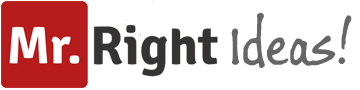





I know that many video bloggers still play cs go and shoot lets plays and stream. It’s not very interesting for me, because I like not to watch someone play, but just play the game. I also started buying skins and started with karambit case hardened . The thing is that I finally figured out how to do it. It turned out to be quite simple.